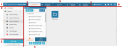Portal for Administrators
When logged in as an administrator, SCC's web portal opens as shown in Fig. 1. All administration tasks for all areas of the system can be achieved using this portal.
On logging in for the first time, the browser may request permission to use the microphone, which should be granted.
For this guide, the functional areas in Fig. 1 are separated by red lines, numbered and described below.
Fig. 1 - Web portal - Administrator view
Displays...
- the company logo
- the application name
- the layout name
For this trial, these may be customised by Sytel with your company branding, on request.
The sidebar to the left contains 2 dropdown selectors:
- All widgets - displays a list of all widgets available for loading into the workspace
Widgets are separate 'apps' of work functionality that may be loaded into the workspace.
- Options - controls the display of the web portal. For this trial, they should not be altered.
For details on web portal options, see Configuration and Publishing Options.
See also Using the Sidebar.
Click to log out and return to the login screen.
The workspace displays the current selection of widget(s), or the current layout.
For the trial, the default open tab is Reporter, with the Reporter widget loaded into the workspace.
To change what is loaded in the workspace, either
-
in the left pane, under the All widgets dropdown, click on any widget. It becomes one of the widget tabs along the top. To load, click the tab
-
along the top, click on a widget tab
Each tab represents an active widget. To load an active widget in the workspace, click on a tab.
To make a widget active, ready for loading: in the left pane, under the All widgets dropdown, click on any widget. It becomes one of the widget tabs along the top. To load, click on its tab
For this trial, the following widgets are active in tabs by default:
- Reporter (also available to Supervisors)
- Recording Monitor (also available to Supervisors)
- Users
- Campaigns & Queues
- Campaign Manager
The Portal toolbar allows administrators to
- Download the following advanced administration tools:
- Save the current layout
- Open another layout in a new tab
For usage details, see Using the Portal Header